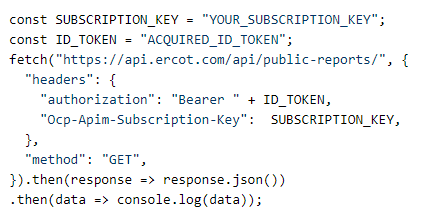User Guide:
Public API Registration and Authentication
Version 1.0
Table of Contents
- 1. Register as a User
- 2. Access the Public API
- 2.1. Extract the subscription key from the API Explorer
- 2.2. Obtain an ID token
- 2.3. Access the API using the ID token and subscription key
1. Register as a User
To access ERCOT APIs, you must register as a user on the ERCOT API Explorer website.
| 1. Navigate to API Explorer in a web browser. | 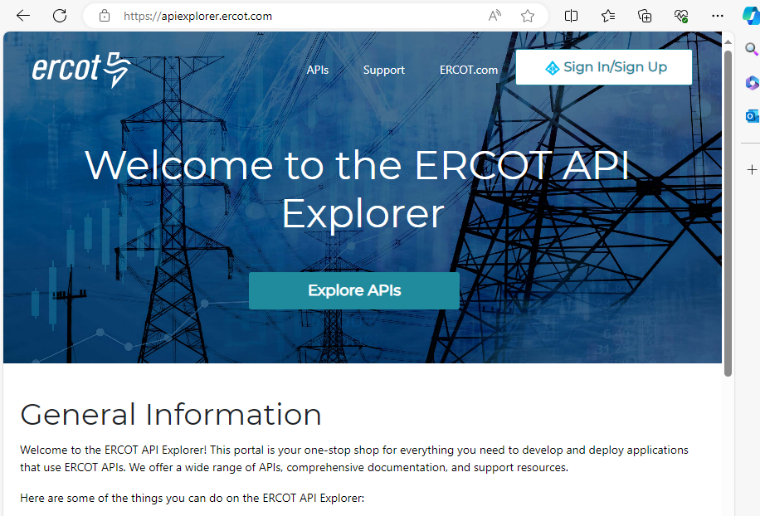 |
| 2. Click the Sign In/Sign Up button in the top-right corner to open the Sign in form in a new window. | 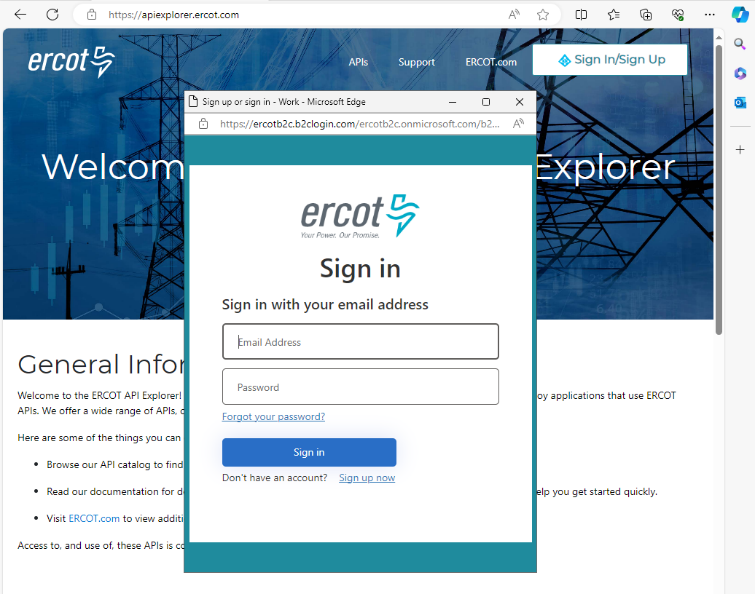 |
| 3. Click the Sign up now link at the bottom of the form to begin registering your new account. | 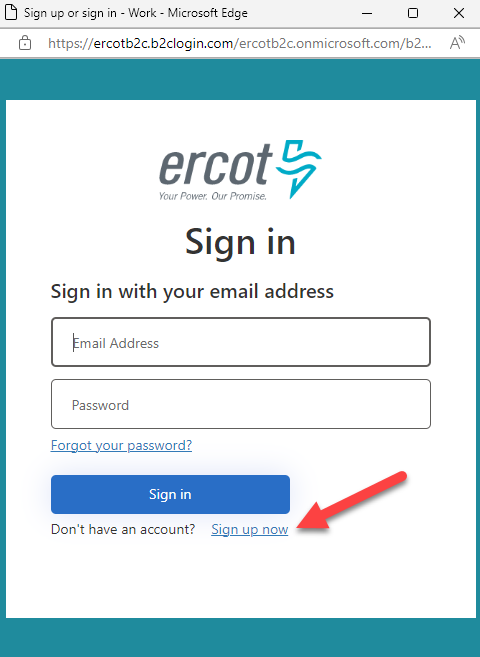 |
| 4. Enter your email address in the form and click the Send verification code button. | 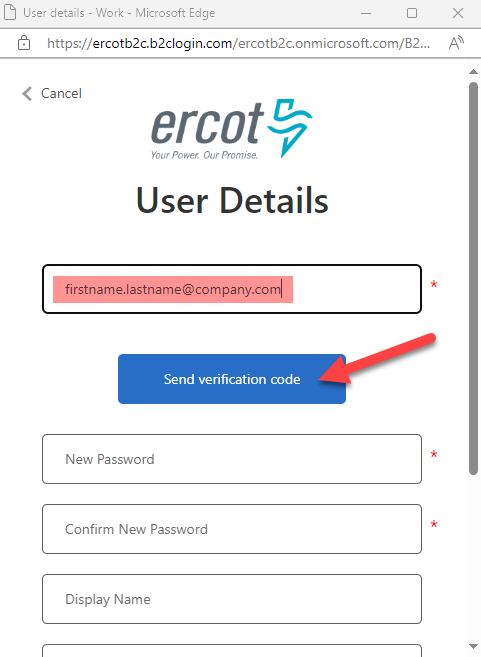 |
| 5. Retrieve the verification code from your email and enter the code in the Verification Code field. 6. Click the Verify code button to complete your email verification. |
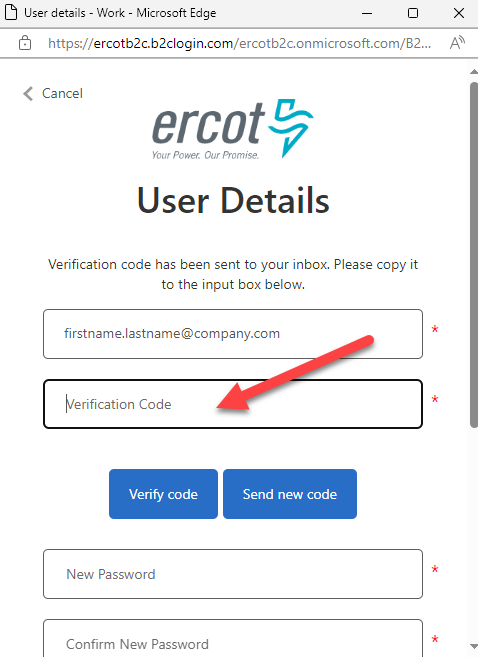 |
| 7. Once your email address has been verified, you will be able to enter a password of your choosing, your display name, and your first and last name into the form. 8. Click the Create button to complete the registration of your account. |
 |
| 9. Once your email address has been verified, you will be able to enter a password of your choosing, your display name, and your first and last name into the form. | 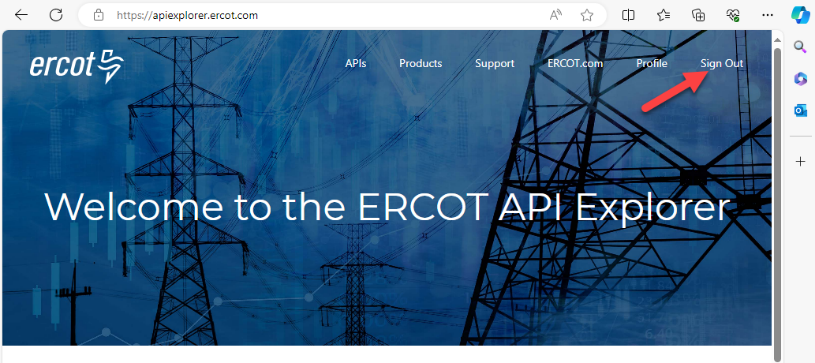 |
2. Access the Public API
Once you have registered, you can then access the ERCOT Public API. There are three components to this process:
- Extract the subscription key from the API Explorer
- Obtain an ID token
- Access the API using the ID token and subscription key
2.1. Extract the subscription key from the API Explorer
| 1. Sign in to the API Explorer in a web browser. | 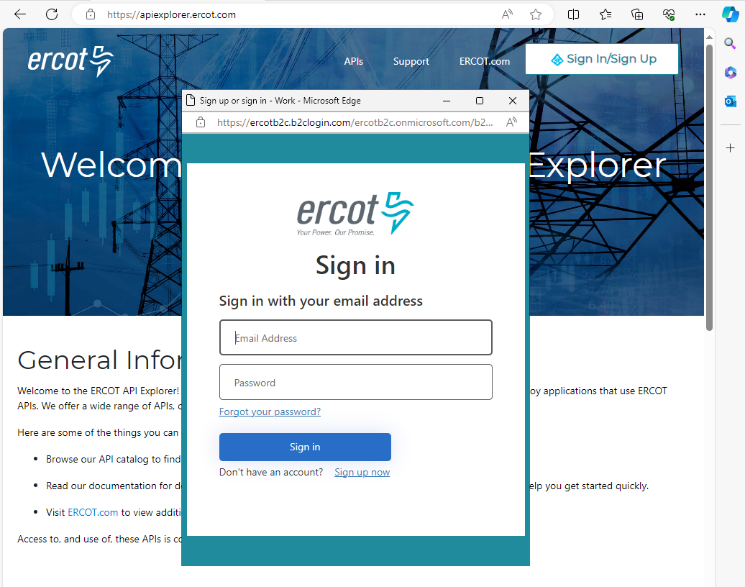 |
| 2. Navigate to the Products page found in the top navigation. | 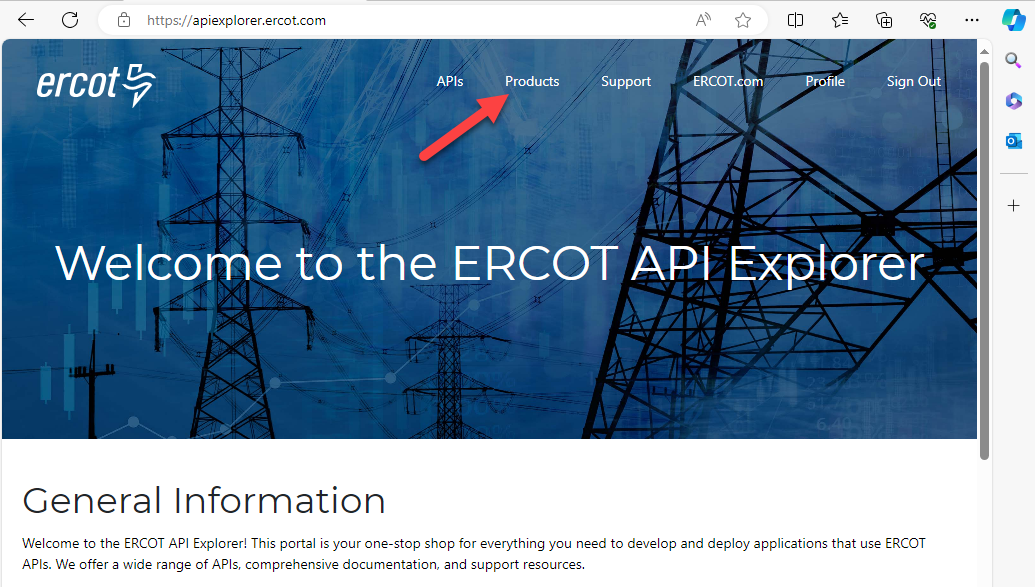 |
| 3. Select the product that you wish to subscribe to from the table: Public API. | 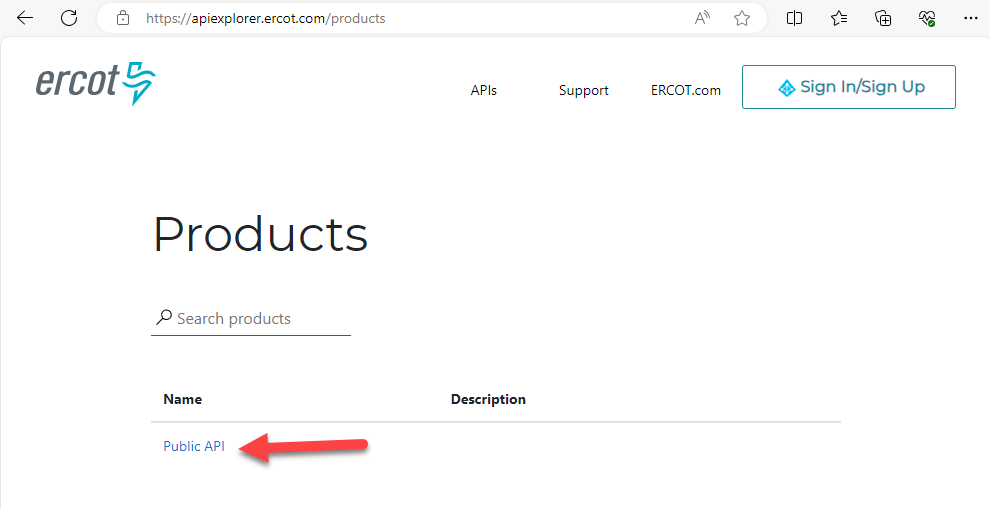 |
| 4. Enter a name for your subscription: Public API. | 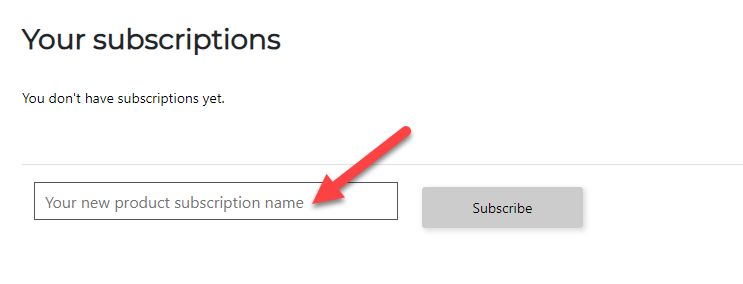 |
| 5. Click the Subscribe button. You will be redirected to your Profile page to view your active subscriptions. |
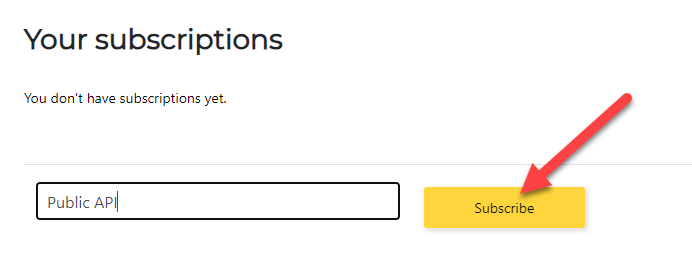 |
| 6. Click the Show button and copy the value of the Primary key. | 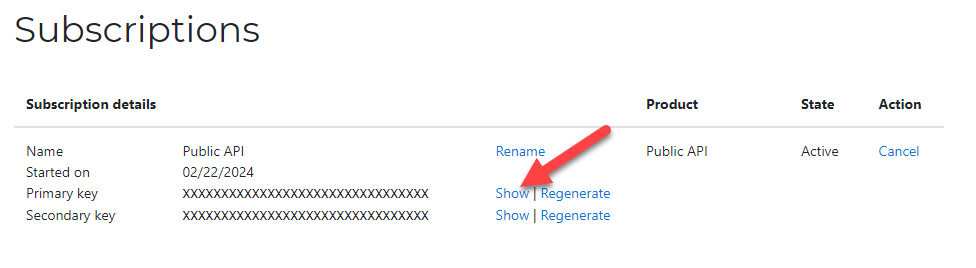 |
NOTE: It is only necessary to extract a subscription key once.
2.2. Obtain an ID token
ID tokens are valid for one hour. There is no way to refresh an ID token. A new ID token may be acquired by sending another POST request.
Below are instructions for obtaining an ID token with either Postman (a tool for making HTTP requests to an API) or JavaScript.
Using Postman
-
Create a request in Postman with the following parameters:
- HTTP Request Method: POST
- URL: https://ercotb2c.b2clogin.com/ercotb2c.onmicrosoft.com/B2C_1_PUBAPI-ROPC-FLOW/oauth2/v2.0/token
- Query parameters:
Key Value Description grant_type password username The username of the account registered in the API Explorer password The password of the account registered in the API Explorer response_type id_token scope openid+fec253ea-0d06-4272-a5e6-b478baeecd70+offline_access client_id fec253ea-0d06-4272-a5e6-b478baeecd70 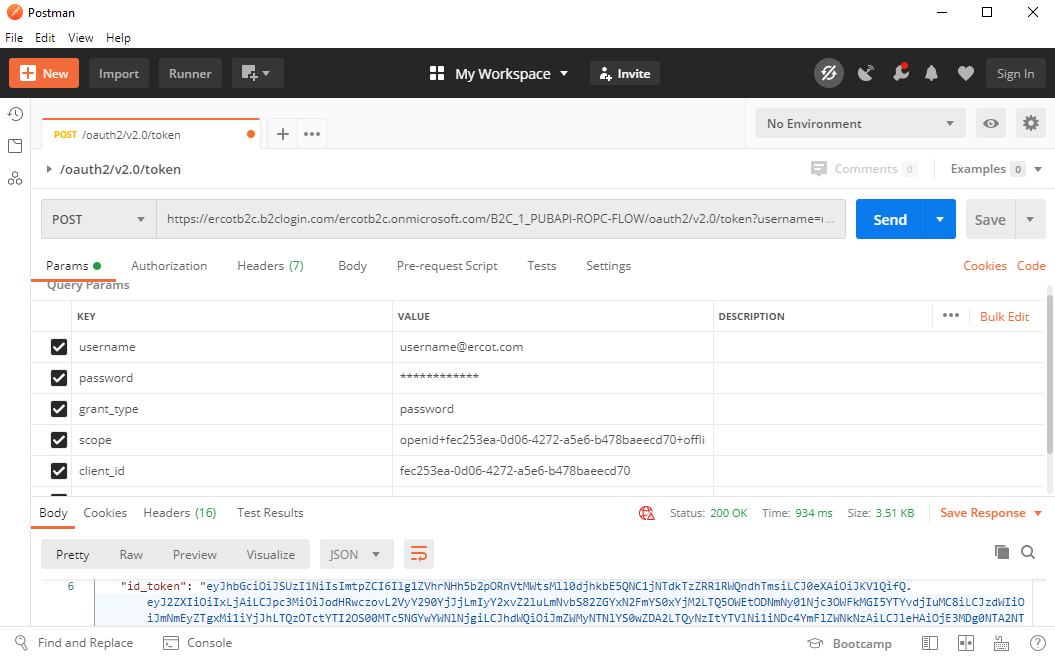
-
Click the Send button.
-
Validate that a HTTP 200 OK response status was received and inspect the response JSON payload for the id_token field.
Using JavaScript
-
Send a POST HTTP request to retrieve an ID token. Here is an example:
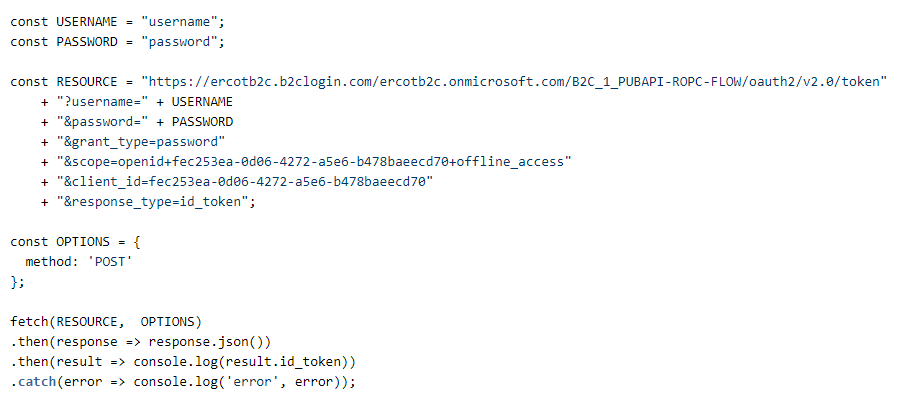
-
Inspect the response JSON payload for the id_token field.
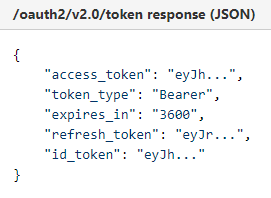
NOTE: Developers must provide a valid subscription key and ID token in HTTP requests to the API. Without these credentials, the calls will be rejected.
2.3. Access the API using the ID token and subscription key
Below are instructions for accessing the API using the ID token and subscription key with either Postman (a tool for making HTTP requests to an API) or JavaScript.
Using Postman
-
Create a request in Postman to the Public API Gateway:
-
On the Authorization tab, set the Type as “Bearer Token”. In the Token field, enter the id_token obtained previously.
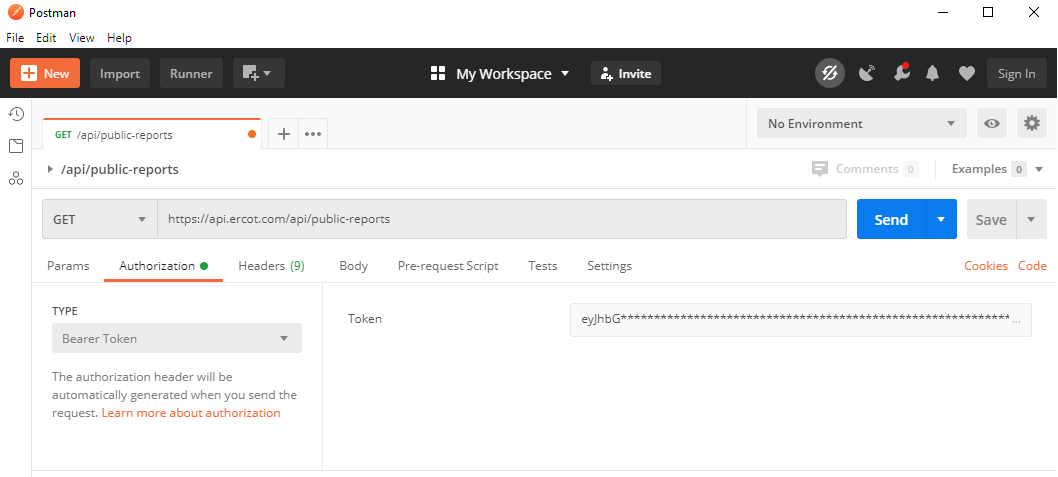
-
On the Headers tab, provide the subscription key:

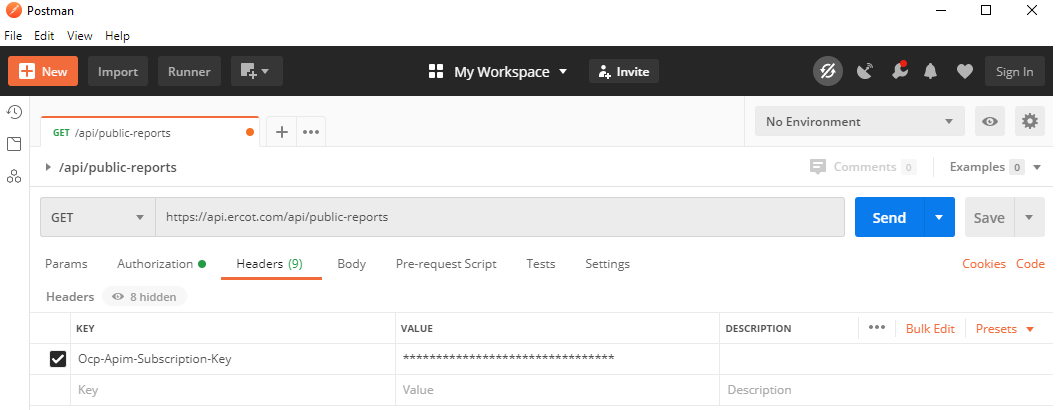
-
-
Click the Send button.
-
Validate that a HTTP 200 OK response status was received and inspect the response JSON payload.
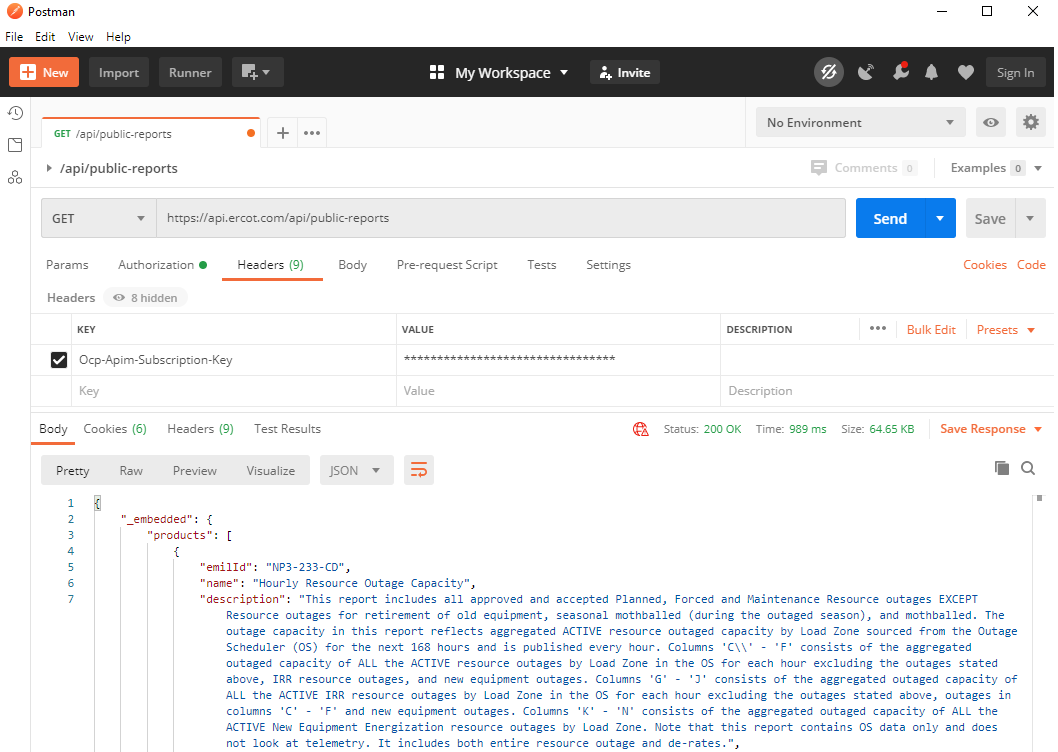
Using JavaScript
-
Once you have obtained a subscription key, add the key to the headers of your API requests using the “Ocp-Apim-Subscription-Key” header.
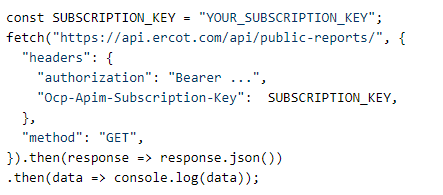
-
Once you have obtained the ID token, make an API request with the token added to the authorization header. Make sure to prefix the token with the authentication scheme 'Bearer'.