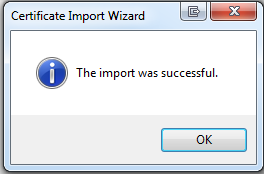Certificate Download Process
ERCOT Digital Certificate Download Process
New Certificate Downloads
-
Paste the download URL into a new browser and hit Enter.
-
Input the required information and click Login.
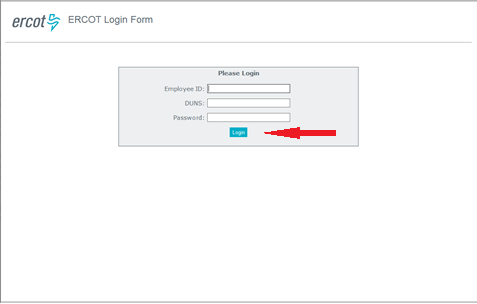
- Verify User information and click “Generate Password”.
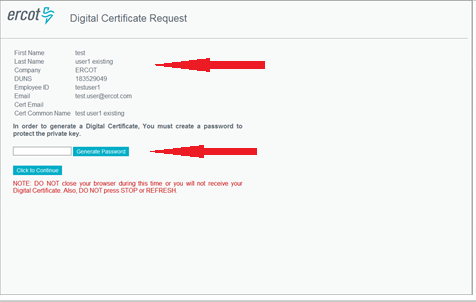
- Acknowledge the pop-up message.
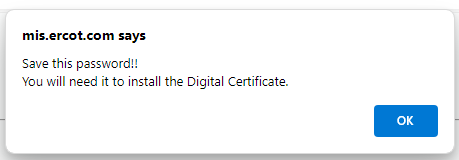
- Copy or write down the randomly generated password and click “Click to Continue”.
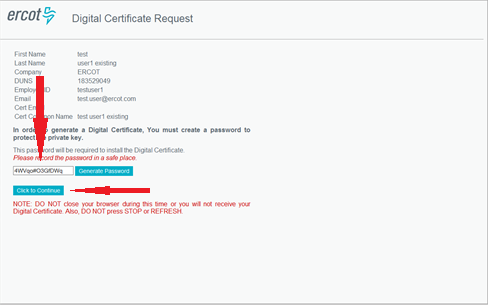
- You now have the option to either “Open” the certificate to begin the installation process, or “Save” the certificate to your machine.

- In this example, the “Open” button was selected to begin the installation process. The Save option will be discussed in Step 14.
**Select Current User**
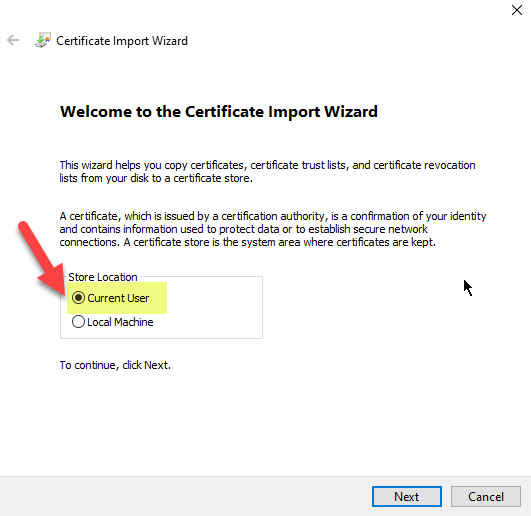
- Click Next on the Certificate Import Wizard.

- Click Next on the “File to Import” screen.
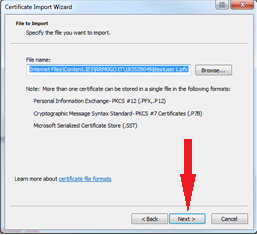
- Type the randomly generated password created in Step 5 and check the “Mark this file as Exportable” checkbox to export this certificate for backup. Click Next.
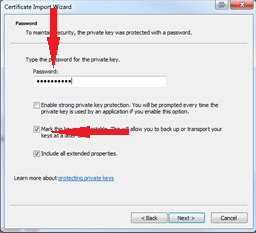
- Click Next on the “Certificate Store” screen.
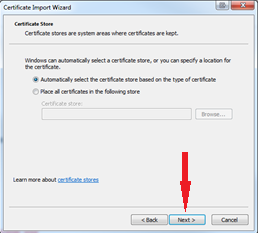
- Verify certificate information and click Finish.
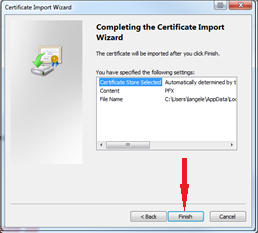
- Click OK to Exit the Wizard.